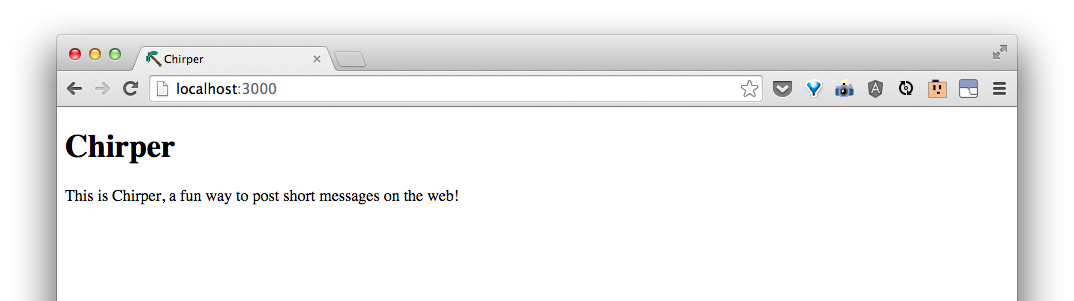Change the front page
Let's tell Rails to make an index page at our home for us. Before we can tell the commandline to do something new, we have to tell it quit what it's currently doing (running the server) by pressing Ctrl + c. You'll see that this gives us back our command prompt $.
Then, we can tell it to make something:
$ rails generate controller home index
Sometimes, Rails will help us if we did something that doesn't work quite yet. In this case, we may see something like this:
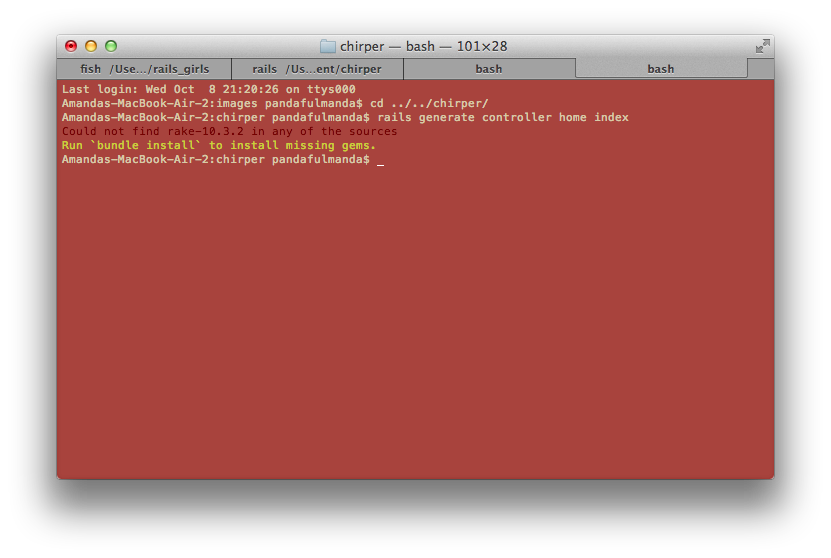
Let's do what it's telling us to do and type:
$ bundle install
Then, the commandline will say something like:
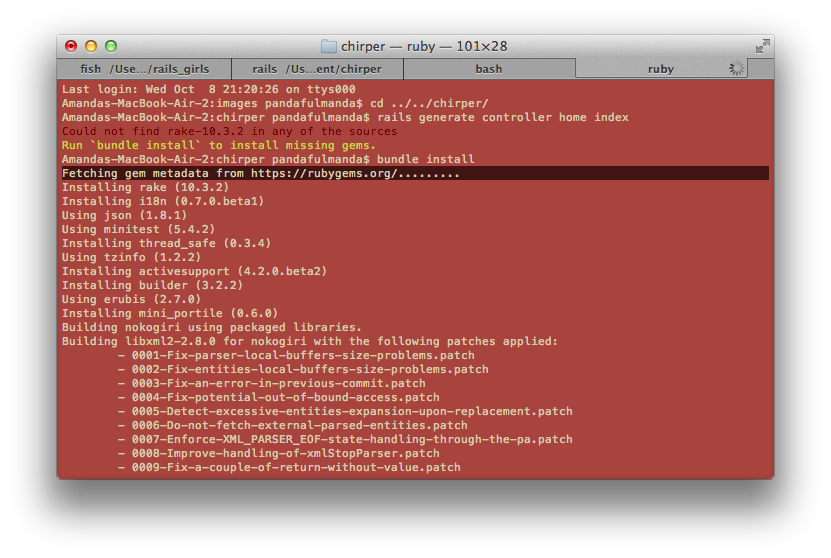
This means it is looking for some packages - called gems - to download to our chirper folder so we can use them! This might take a while.
Ask your coach what
gemsare while you're waiting.
Make the page
When it's done, we'll see the $ again. If we press the up arrow, it will show us the last command we ran. If we press up again, we should see:
$ rails generate controller home index
This time, Rails should know how to make the controller.
We should see something like this:
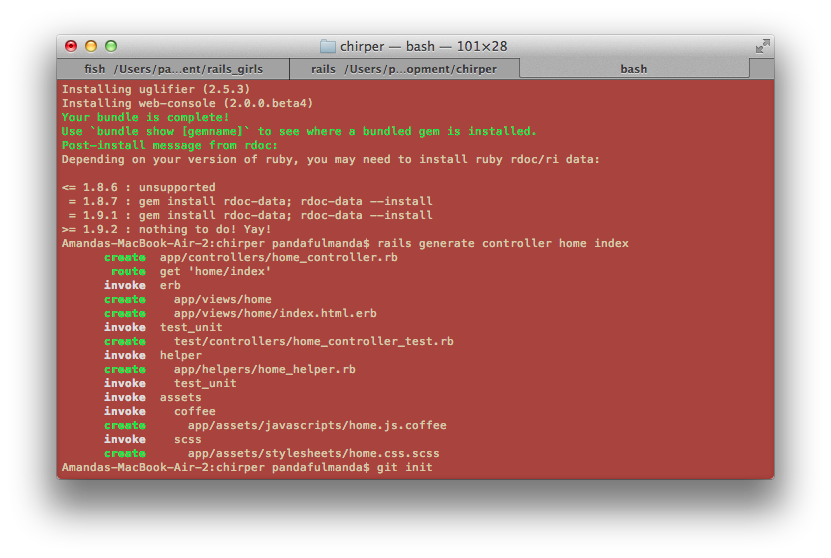
This means that Rails made some files for us. Let's have a look in Sublime Text. If we open app/controllers/home_controller.rb, we should see:
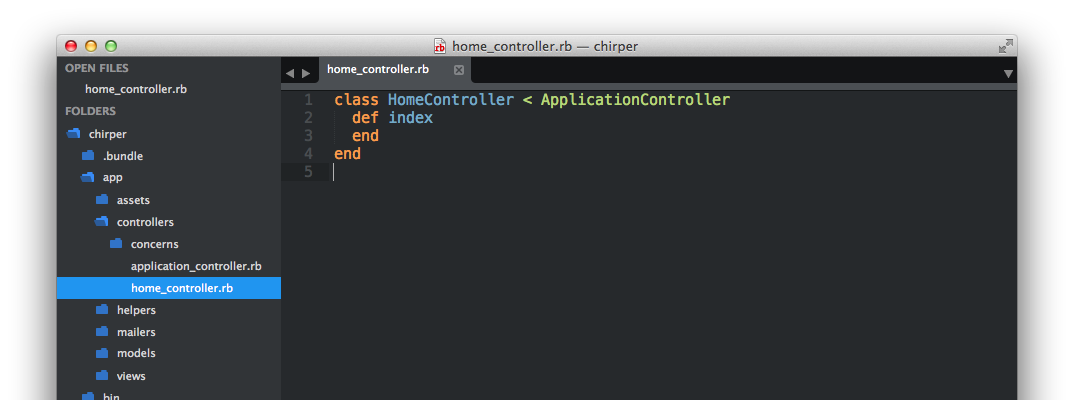
Great! Let's refresh our page in Chrome.
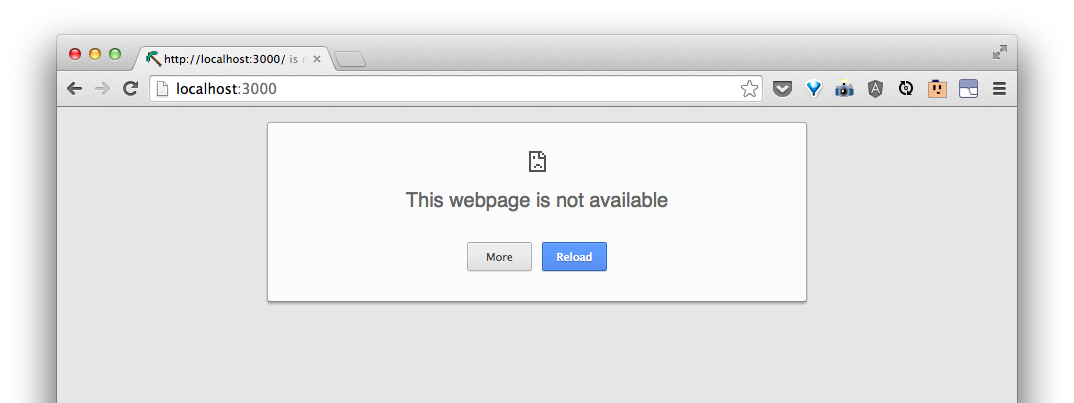
It looks like we've forgotten something. We have to do rails server again so that there will be a page at this address. This can get annoying if we have to do keep starting the server and quitting the server to see changes. So let's open a new terminal tab by pressing cmd + t.
Now do:
$ rails server
Now if we switch back to our first tab by clicking on it, we can run commands in this first tab while the server is still running.
Let's look at our page in Chrome again. It doesn't look like anything has changed from before. That's because Rails doesn't know to point the index page to the new one we made.
In Sublime Text, go to config/routes.rb. We should see something like this:
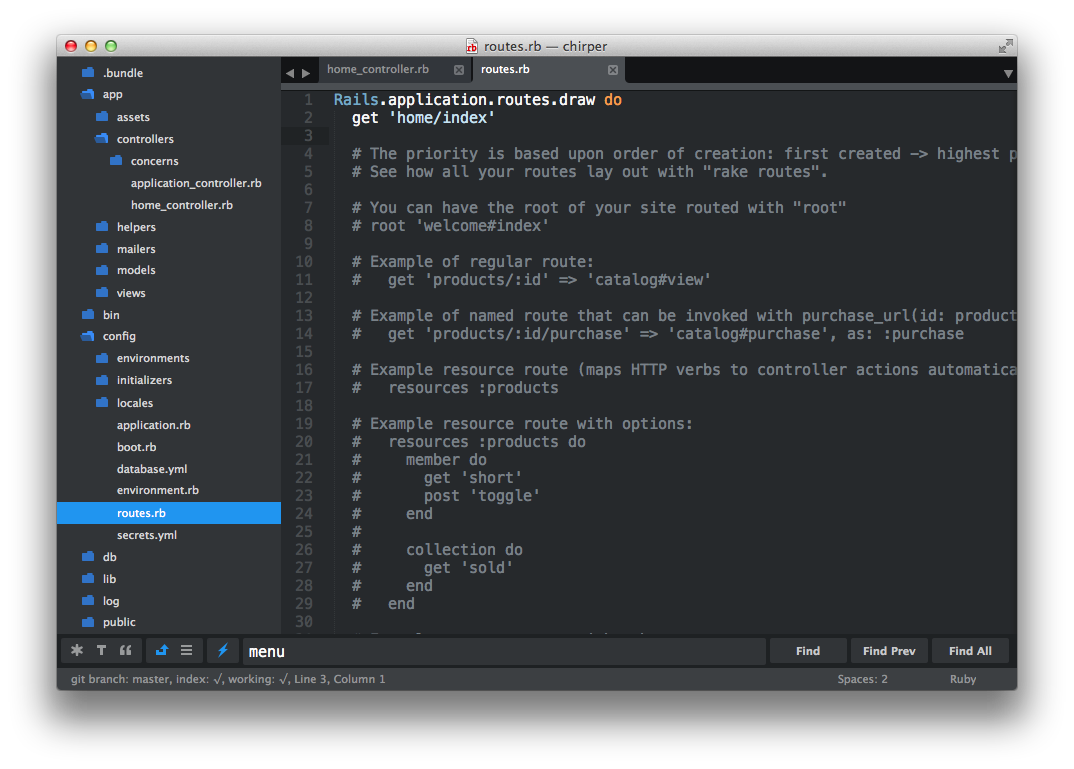
After this following line:
get 'home/index'
type:
root to: 'home#index'
This will tell Rails to point the root of the site to the page we told Rails to make.
Now, if we go to Chrome and refresh, we should see something like:

Note that if we go to http://localhost:3000/home/index, we will see the same thing:
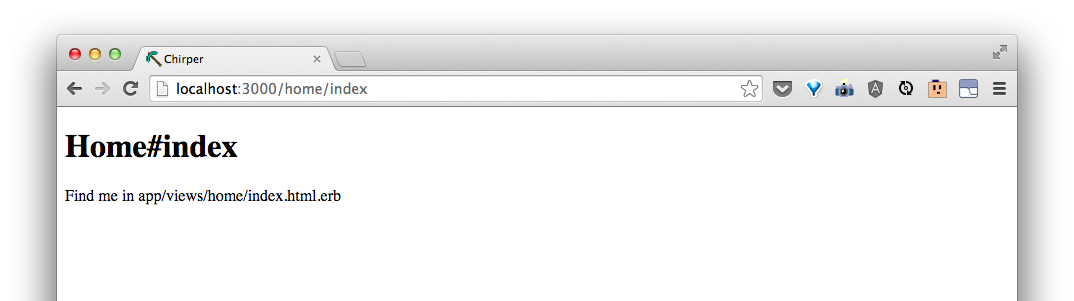
That is what the line:
get 'home/index'
helps define.
Edit the page
Let's go find the file in app/views/home/index.html.erb like the page says!
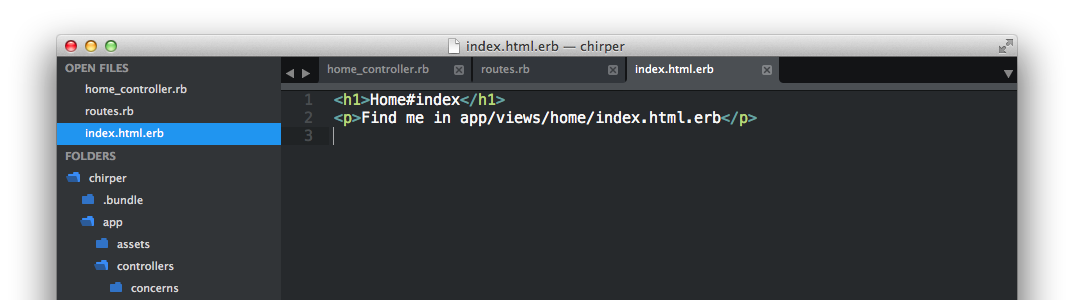
That looks a lot like what's in the browser, doesn't it? This is html with a touch of something called erb. We can see that in the extension of the file, .html.erb.
Ask your coach about
htmlanderb.Go ahead and play around with the file. Ask your coach for some different things to try. Refresh your page in Chrome to see it update.
For now, this is what I will do.
<h1>Chirper</h1>
<p>This is Chirper, a fun way to post short messages on the web!</p>
My page at http://localhost:3000/ now looks like this: